| ||
|
|
Enable Email Notification
Before using the email integration features of ProblemTracker, you must first perform some basic configuration by following these steps:
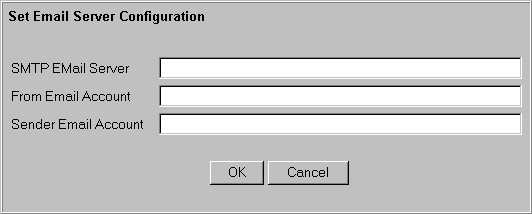
If at any time you wish to turn of email notification, erase the SMTP Email Server setting.
Anonymous Web Server User Settings
This section does not apply if you are a Windows 2000 Server platform.
If you find that you are unable to send email, it may be the case the the anonymous web server user (the Windows NT user that all web activity is performed by) does not have sufficient system privileges to send emails. In order to send email, the anonymous web server user must have both "Access this computer from network" and "Log on locally" privileges (these are defined in the NT User Manager under the Policies->User Rights menu).
If you are using a Microsoft web server, the chances are that the anonymous user is named IUSR_Hostname, where Hostname is the name of your server.
If you are using IIS4, you can check who the anonymous web server user is by starting the Microsoft Management Console (MMC), right clicking on the Default Web Site icon, selecting Properties, clicking on the Directory Security tab, then clicking on the Edit button in the Anonymous Access and Authentication Control part of the dialog, and finally clicking on the Edit button next to the label "Account used for anonymous access:".
If you are using a Netscape server, you can check who the anonymous web server user is by starting the Control Panel, then double clicking on the Services Icon. Locate and select the entry for your Netscape web server, then click on the Startup button. The anonymous user is the one specified in the "Log On As" section of the dialog box.