| ||
|
|
Overview
ProblemTracker will automatically send notification email when the following actions are performed on a problem record:
Additionally, you can assign a manager to each process state. This allows email notification to be sent to an individual that monitors or is responsible for a particular or set of process states.
Email configuration preferences are set on a per product basis, allowing custom behavior for each product under development by an organization. Such customization may be necessary to account for changes in the development process or project management personnel.
State Managers
You can assign a manager to each state. This user will be notified of events at they occur, independent of whether they are currently assigned to the problem record. For example, the manager in charge of QA will probably want notification as problem records are changed to a state named "To Be Tested", and also as it is assigned to individuals while it is in this state. By selecting the QA manager as the manager for this process state, he or she will receive the desired notification. State managers are assigned under the "Define Workflow" option of the ProblemTracker Administrator page.
Configuring Notification Rules
You can configure notification rules in the Set Default Email Preferences section. Alternatively, you can configure notification rules per-product by selecting a product from the pulldown menu in the section Set Email Preferences for Product, then clicking on the Set Email Preferences button.
In each of these sections, several default notification rules are provided. You can edit or delete these default rules. You can also create notification rules in addition to the defaults provided.
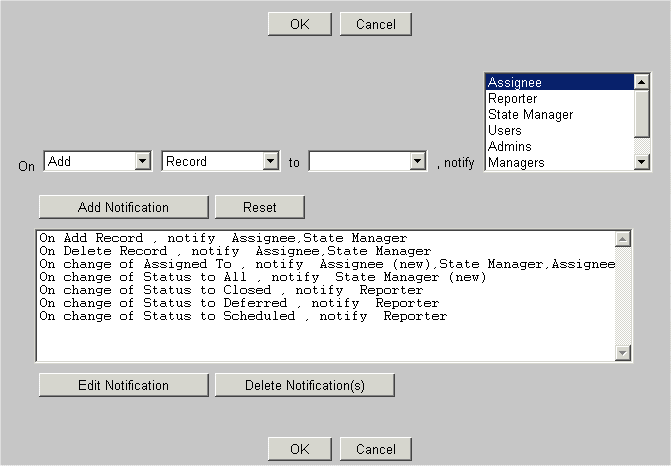
To edit an existing rule, click on the rule to highlight it, then click the Edit Notification button. The top row of pulldown menus will be updated with the values of the rule you selected to edit. Modify the values of the pulldown menus to choose the criteria you wish. You can select more than one choice for the user that receives the notification (the pulldown menu which follows "notify") by holding the CTRL button down on your keyboard as you click on the values you wish to select. Once you have modified the values, click on the Update Notification button. The rule will be added to the list.
To delete an existing rule, click on the rule to highlight it, then click on the Delete Notification button.
To add a new rule, click the Reset button so that the top row of pulldown menus return to their default values. Modify each pulldown menu such to select the values for your new notification rule. You can select more than one choice for the user that receives the notification (the pulldown menu which follows "notify") by holding the CTRL button down on your keyboard as you click on the values you wish to select. Once you have made your selections, click on the Add Notification button. On occasion, you may receive an error stating, "Rule already Exists. Please edit the existing rule to do the changes." This error indicates that there is a rule on the list which has the same action (value for the 1st pulldown on the left) as the rule you attempted to add.
Add Options
When an problem record is created, notification email can be sent to any of the following individuals and / or groups:
Edit Options
When a problem record is edited, notification email can be sent to any of the following individuals and / or groups:
Delete Options
When a problem record is deleted, notification email can be sent to any of the following individuals and / or groups:
Task Options
When the Task operation is performed on a problem record, notification email can be sent to any of the following individuals and / or groups:
Assignment Change Options
When a change of assignment occurs for a problem record, notification email can be sent to the following individuals and / or groups:
State Change Options
When a change of state occurs for a problem record, notification email can be sent to the following individuals and / or groups:
You can establish multiple notification rules based on changes to particular states. Examples of notification rules that can be used simultaneously based on various changes of the status field:
Please note that these are just examples of the many combinations that are possible to establish notification rules for a change in state.