| ||
|
|
Before a user can login and begin using ProblemTracker, the user must be given access to the workgroup(s). This access is given to a user within the Workgroup Management System (WMS). There are two ways to grant a user access to a workgroup:
OR
To edit the list of workgroups that a user can access, login to WMS, click on the Users icon in the top button bar, select the radio button to the left of the option called "Edit Workgroup Access", then click on the Continue button. In the pulldown menu, select the user account whose workgroup access you wish to edit, then click on the Edit button.
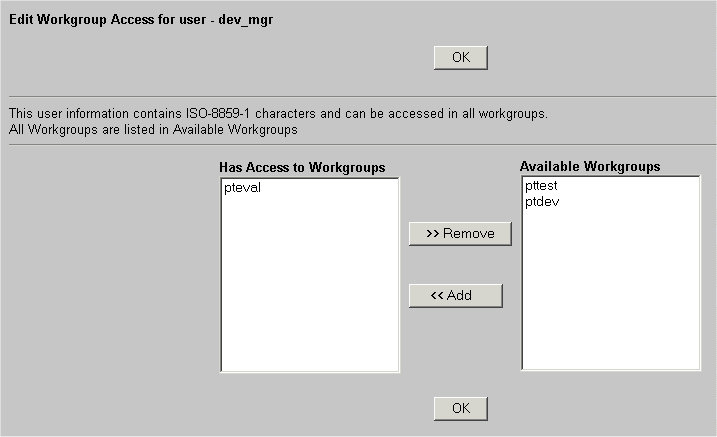
The left column called "Has Access to Workgroups" displays any workgroups that the user is allowed to access. The right column called "Available Workgroups" displays workgroups that the user is not yet allowed to access. To allow a user to access a workgroup that is listed in the "Available Workgroups" column, click on the workgroup, then click on the Add button to move the workgroup to the "Has Access to Workgroups" column. To select multiple workgroups, hold down the "CTRL" button on your keyboard as you click on the workgroups you wish to select, then click on the Add button.
At the top of the page, a character set is listed to indicate what kind of characters are present in the user's profile information. The type of characters present in a user's profile determine the workgroups that are displayed in the "Available Workgroups" column. This distinction is made because users which contain non-ASCII characters in their user information can only be added to workgroups configured with a character set that can support the characters. In the image above, the user only contains ISO-8859-1 characters. ISO-8859-1 characters are supported by all workgroups, which is indicated by the note at the top of the page which states "All Workgroups are displayed in the Available Workgroups". Therefore, the workgroups which the user can have access to (which are shown in the "Available Workgroups" column) depend on the characters in the user's profile information.
Some basic guidelines related to user / workgroup character set compatibility:
For information on checking a workgroup's character set, review the Viewing a Workgroup section. To check a user's character set, use the Edit a User operation. To see a list of characters supported by each character set, review the information in the Adding a Workgroup section.
The last step to be performed before a user is allowed to login and begin using a ProblemTracker workgroup is to add the user to the User Administration section of the workgroup(s) which the user is allowed to access.
To remove a user's access to a workgroup, click on the workgroup in the "Has Access to Workgroups" column, then click on Remove button to move the workgroup back to the "Available Workgroups" column. To select multiple workgroups, hold down the "CTRL" button on your keyboard as you click on the workgroups you wish to select, then click on the Remove button.